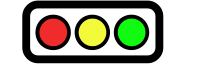Part of the Teaching Tool Thursdays Series
With the current worldwide pandemic, many 1:1 lessons have transitioned to online delivery. Suddenly, may teachers are faced with figuring out the various platforms for communication while also adapting lessons and content to the online environment. I would encourage us to look at this an opportunity to take advantage of technology that can make our classes more fun and motivating for students.
Each tool includes a brief summary that can be expanded upon by clicking the arrow which will reveal the full explanation.
Play Guess Who?
This online version of Guess Who? allows you and your student to play together in a private room. It can only be played by 2 players at a time so I suggest it for a 1:1 class or a larger class that uses breakout rooms to play in pairs. Recommended for ages: 8+
Go to: Guess Who? and click the “Play” button. You will be forced to watch an ad. Afterwards, click “Start” and a screen will come up that has several options. Choose the one that looks like a globe. Choose a nickname. Then, choose create match. Your room will be called (your nickname)’s room. You should also choose an easy password to share with your student. Your student will need to follow the same instructions except that they will enter an existing room (your room) by entering the password you chose.
Play Battleship
This online version of Battleship allows two opponents to play against each other. I find it to be an entertaining game to practice asking and answering questions. Make sure to also reinforce functional language related to turn taking, playing games, etc. It can only be played by 2 players at a time so I only suggest it for a 1:1 class or a larger class that uses breakout rooms to play in pairs. Recommended for ages: 7+
Go to: Battleship and click the “friend” link for your opponent. A link will automatically appear that you can copy and share with your student. Prior to playing Battleship, make sure that you understand the rules of the game clearly and are able to explain them by using simple language. A way to incorporate even more English is to require that students answer a question related to recent grammar or vocabulary covered in class before they can start their turn and try to sink your ship.
Play Memory
Create your own memory games online for free. Match the Memory allows you to search and play any of the games publicly available as well as to create your own memory games with pictures, text, or both. This makes it perfect for younger students that cannot read yet. Recommended for ages: 4+
Go to: Match the Memory and choose between “search” to search for a game that has already been created by someone or “create” to make your own game. Each game will have a unique link that you can share with your students. If you are playing this in a 1:1 class with an older student, share the link with them, and allow them to share their screen as you both play. This way, your student will be the one that clicks on the images (like as if they were the teacher). Make sure to reinforce the vocabulary or structures covered on the memory cards as well as key phrases such as, “Is it the same?” “No, they are different.” etc.
Learning Chocolate Vocabulary Platform
Review vocabulary online by categories for free. Learning Chocolate allows you to choose a category of vocabulary (including phonics) to review. It also offers a lot of games which can be played in a one to one class. Recommended for ages: 4+ (including adults)
Go to: Learning Chocolate and select the language you want to view the platform in as well as the language you wish to learn. Both US and UK English are available as learning options. You can choose a category from the drop-down menu or search by keyword. Each category has a variety of exercises you can complete in a 1:1 class by either sharing your screen and asking the student to tell you what to match or write OR with older learners, you can have them open it up directly and share their screen so that they are in control. If the learner is doing the exercise autonomously, your role is to support them and explain the reason for any mistakes.
MadTakes – Online MadLibs
Create your own silly stories and songs by using an online version of the classic MadLibs game. MadTakes allows you to review parts of speech while creating outrageous stories that are lots of fun! Recommended for ages: 8+
Go to: MadTakes and choose one of the MadTakes by clicking on it. Share your screen and take turns with your student as each of you comes up with words that fit into the categories (noun, adjective, verb, etc). When finished, click “Go Mad” and your story or song will appear with the random words you chose together. Read or sing it together for lots of laughs!
Play Custom Word Hangman
Play hangman online with your own custom word list so that the words are relevant to topics recently studied or as a general review. Hangman is an excellent game to practice vocabulary and spelling skills. Recommended for ages: 7+
Go to: Hangman and select the flag that represents “English”. If you wish to create a word list, click “create word list”. If you create a word list, you will be given the option to save it. Afterwards, you will be given a code to play using that list and a code to edit the list of words. The list will stop being available after 4 weeks of not being played. To access the game, you will need to enter the code given to you from your custom word list. The game will need to be played by bringing it up on your screen and sharing your screen since both players cannot open and play simultaneously.